Serverless Approach to Transcode Media Tue, May 24, 2016

Case Study
I always understand and learn any new concept better by using case studies; so I have decided to have one.
Build feature to support streaming for IOS devices
As you may know Apple use HTTP Live Streaming (HLS) which is an adaptive streaming communications protocol created by Apple to communicate with iOS and Apple TV devices and Macs running OSX in Snow Leopard or later.
The final system, automatically detects the *.mp3 file uploaded to input bucket, call lambda function, to create a new
Transcoder job (convert mp3 to hls) and save the output in output bucket.
Setup Elastic Transcoder
Amazon Elastic Transcoder is media transcoding in cloud. It helps us to convert media files, which have been stored in S3, into the formats required by consumer playback devices. In our case, we want to convert mp3 to the format supported by HLS protocol.
In order to get it up and running, you need to be familiar with three components of ET:
- Pipelines are queues that manage your transcoding jobs. When you create a job, you specify which pipeline you want to add the job to. Elastic Transcoder starts processing the jobs in a pipeline in the order in which you added them.
- Presets are templates that contain most of the settings for transcoding media files from one format to another. Elastic Transcoder includes some default presets for common formats, for example, several iPod and iPhone versions. You can also create your own presets for formats that aren’t included among the default presets. You specify which preset you want to use when you create a job.
- Jobs do the work of transcoding. Each job converts one file into up to 30 formats. For example, if you want to convert a media file into six different formats, you can create files in all six formats by creating a single job.
Setup Pipeline
In order to run transcoder job, first we need to create new pipeline.
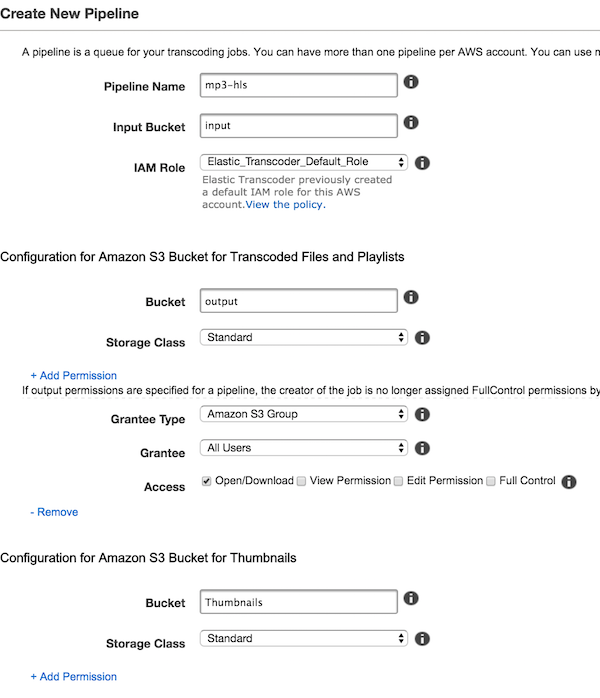
Open/Download permission for All users, to output bucket. you can manage bucket accessibility based on your strategy.
After creating pipeline, you can create a new job to convert your media, However, we want to do it automatically ;).
Understanding Presets
As explained before Presets are pre configured template you can use for transcoding media files from one format to another.
For instance to prepare your media for HLS protocol there are 13 different presets available and we are going to use one.
I have decided to use System preset: HLS Audio - 160k but you can choose any other or create your own preset.
Create Your Lambda function
Let’s create our lambda function. Select S3-get-object blueprint.
Configure event source by selecting S3 as event source type, input as Bucket, and for event type select
Object Created > Put.
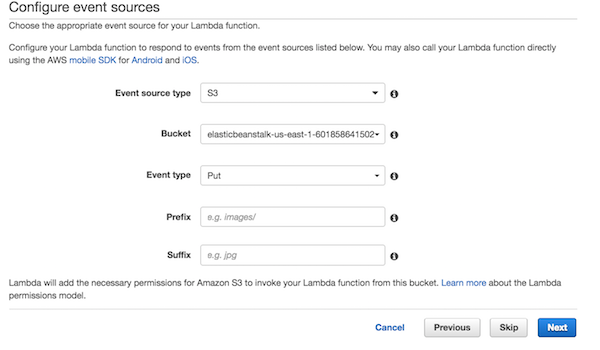
'use strict';
console.log('Loading function');
let aws = require('aws-sdk');
let s3 = new aws.S3({ apiVersion: '2006-03-01' });
let elastictranscoder = new aws.ElasticTranscoder();
function getFileName(path) {
return path.split('/').reverse()[0].split('.')[0];
}
exports.handler = (event, context, callback) => {
const bucket = event.Records[0].s3.bucket.name;
const key = decodeURIComponent(event.Records[0].s3.object.key.replace(/\+/g, ' '));
var params = {
Input: {
Key: key
},
PipelineId: '[USE YOUR PIPELINE ID]',
OutputKeyPrefix: '[OUT PUT KEY PREFIX ex. `iphone/`]',
Outputs: [
{
SegmentDuration:'10.0',
Key: getFileName(key),
PresetId: '[PRESETID ex `1351620000001-200060`]', // hls
}
]
};
elastictranscoder.createJob(params, function(err, data) {
if (err){
console.log(err, err.stack); // an error occurred
context.fail();
return;
}
context.succeed();
});
};
Under the section Lambda function handler and role create new role based on ‘s3 execution role’ to let lambda write
into s3 bucket.
You are almost done. Update the PipelineId, OutputKeyPrefix, and PresetId with your data and click next. In the Review section, you just need to Enable the event source and click on the create function button.
Congratulations!! Now you have a serverless media transcoder system. Whenever you upload a file to your input bucket, it raises an event which is handled by Lambda function. Lambda handler adds a new job by using the given presets in the pipeline and whenever it is finished, the new format of data is available at the output bucket.